Navigation: Customer > Charges and Discount

Overview
Support plans are custom fees assigned to customers for each cloud provider. (Please see the video tutorials at the end of this article.)
This article covers customer profile configurations for:
- Global charge or discount: an uplift or discount fee calculated based on total monthly spend (all services)
- Support Plan by provider, by cloud account; pick the support plan and assign accounts
The Charges and Discount table used to create support plans is located in Settings > Billing > Charges and Discounts. For more information regarding creating custom Support Plans, please read: How to Create and Manage Support Plans
In this article, you learn...
- How to create custom support plans
- How to assign cloud accounts to a support plan or Support Group
- How to delete support plans and groups
Prerequisite
Before you can create, assign, and manage support plans, you must enable the end customer portal feature under the Cloud Provider settings. This feature is located within the cloud vendor pricebook setting.
- From the Customer module, select a customer from the list and click Edit
- In the left column, navigate from Billing > Cloud Providers
- Select a cloud provider from the list (double-click to open)
- Toggle on Enable Provider in Customer Portal and click Save

Notice: If you modify a support charge setting, please notify your local TD SYNNEX Operations team by submitting a ticket. It is essential to ensure that the billing data is accurate. Furthermore, the platform does not adjust support plan changes that occur in the middle of the month. Charges are applied in full month increments according to the configuration of the support plan.Charges and Discount Settings
With the customer selected, in the left column, navigate to Cloud Billing > Charges and Discounts
The window is divided into two sections:
- Global Charge/Discounts
- Charges and discounts
Global Charge/Discounts
Use the Global Discounts/Uplift option to calculate charges across all accounts, subscriptions, and services. This includes non-discounted services such as marketplace purchases. To apply a charge at a granular level, create a support plan or customize a pricebook.
Is Taxable
This feature controls if taxes are applied to a billing statement. This toggle is dependent on other tax settings on the customer profile.
To have taxes apply to your billing statement, you must
- Toggle ON this feature
- Setup a Tax Profile
- Include Add tax when generating a billing statement
Charges and Discounts
Set up support plan fees by cloud provider in this section.
On this screen, you select a cloud provider and assign charges and discounts by grouping accounts/subscriptions that share the same support plan setting. For AWS, these settings override the support plan selected within the AWS account.
You can toggle from the customer profile Charges and Discount table under the Settings menu. From here, you can see a list of existing support plans or create a new support plan.

Create Support Plan Group (Illustrated)
The instructions include illustrations of the various screens used to create support plan groups and assign accounts to the groups:
- Select the Customer
- Expand the Cloud Billing folder (located on the left side of this screen)
- Click on the Charges and Discounts menu
- Select a Cloud Provider from the list, then click Assign
- Select Create Group
- Name your support group
- Click Add and select a support plan from the list of available options
- Click Save
- Select the Cloud Accounts you want to add to the support group. The Move To option becomes active.
- Click the drop-down box from the Move To button and select the Support group to apply to the accounts
- Click Save


EXAMPLE 1
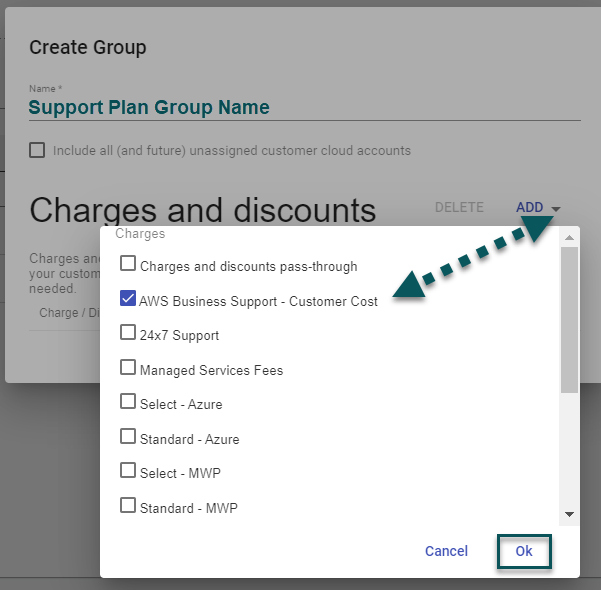
EXAMPLE 2





In the top-right, you see several group management features:
- Edit Group: Use this feature to make changes to an existing group configuration. Use the Edit feature to apply multiple support plans to a group of accounts (also referred to as "stacking")
- Delete Group: Use the drop-down to remove any previously created Support Plan groups


Edit Group

Delete Group

For step-by-step instructions, please watch the video tutorial:
Creating Support Plan Groups for AWS Accounts in StreamOne Ion
Note: Any modifications to pricebooks, custom charges, and global discounts/uplifts or support plans made during or after the billing reconciliation has concluded will be reflected in the billing report for the following month.
To submit a support request in StreamOne Ion, click the "?" icon in the upper right menu bar or click the Support button in the menu. Alternatively, you can click Submit a ticket in the Knowledge Base. Fill out all mandatory fields, or read How to Use StreamOne Freshdesk to Submit and View Support Tickets for more information.
